Beginner Tips and Tricks for WordPress
Making your first WordPress site easier, cleaner, and less frustrating
Starting a WordPress site can feel like a mix of excitement and confusion. There are endless options, buttons you don’t understand, and settings that look important but aren’t explained. When I first got into WordPress, I remember breaking things more than building, but along the way, I learned some tricks that would’ve saved me time, stress, and even a few panicked Google searches.
So here’s a collection of beginner-friendly tips that I wish someone had handed me on day one. No fluff, no tech snobbery. Just real advice you can use right now to make your WordPress site smoother, safer, and more enjoyable to run.
🧩 Be Picky About Plugins
Plugins are awesome until they’re not. The WordPress plugin ecosystem is massive, which is both a blessing and a curse. It’s easy to install ten plugins that all kind of do the same thing, only to find your site has slowed down, your dashboard is cluttered, or things start crashing.
Here’s the golden rule: use only what you need, and make sure the plugins you choose are well-maintained and have good reviews. Look for:
- Active development and frequent updates
- Good compatibility with your WordPress version
- Support response in the plugin forum
Some excellent starter plugins:
- Yoast SEO – helps optimize your content for search engines
- WPForms – easy drag-and-drop contact forms
- UpdraftPlus – simple, reliable site backups
- LiteSpeed Cache – great if you’re on LiteSpeed hosting
- Wordfence Security – solid all-in-one security
Avoid overlapping features. For example, don’t install two caching plugins or two SEO tools. That’s a recipe for conflict.
🎨 Pick the Right Theme (And Stick With It)
Your theme controls how your site looks, and while it’s tempting to try ten different free themes, it’s better to commit to one solid, fast, well-supported theme and customize it.
Good themes should be:
- Lightweight (for speed)
- Responsive (mobile-friendly)
- Easy to tweak without needing code
- Compatible with major plugins and builders
Some trustworthy ones to start with:
A word of advice: avoid nulled or pirated themes. They often contain malware or hidden backdoors. If a premium theme catches your eye, wait for a sale or invest if your project is serious.
🔗 Fix Your URLs Early (Permalinks)
Before you even publish your first post, go to Settings > Permalinks and switch to “Post name.” This gives you clean, human-readable URLs instead of something like ?p=101.
Why this matters:
- Better for SEO
- Easier to share and remember
- Looks more professional
Instead of:https://yoursite.com/?p=123
You’ll get:https://yoursite.com/hello-world/
Do this before you start sharing links. Changing them later can break things unless you know how to set up redirects properly.
🖼️ Customize Your Site Identity
First impressions matter. Head over to Appearance > Customize and tweak your site’s:
- Title and tagline
- Logo (or just text-based branding)
- Site icon (favicon)
Even if you don’t have a logo yet, just cleaning up your header makes the site feel more real. You can create a quick placeholder logo using a free tool like Canva or Looka.
This is also where you’ll adjust basic layout elements, fonts, and colors depending on your theme. Take your time here. Small changes make a big difference.
💾 Back Up. Seriously.
Backups might sound boring, but they’re your best friend when things go wrong. A single plugin update, theme tweak, or database hiccup can wipe out hours of work.
Install UpdraftPlus and set it to back up your files and database regularly. Ideally, store backups in a remote location like Google Drive or Dropbox.
Also, learn how to back up manually:
- Use your hosting panel (like cPanel) to download files and export the database
- If you’re self-hosting, use
rsyncor an FTP client along withmysqldump
Here’s a great WordPress backup guide if you want to go deeper.
🔐 Secure the Login Page
WordPress login pages are a popular target for bots and brute-force attacks. Even if your site is brand new and small, it’s not immune.
Here’s what I recommend:
- Change your login URL using WPS Hide Login
- Limit login attempts with Limit Login Attempts Reloaded
- Use strong passwords and never use “admin” as your username
- Enable two-factor authentication (2FA) if your security plugin supports it
These small changes can block a huge number of basic attacks.
🧱 Preview Everything Before Publishing
This one’s simple but often overlooked. Always preview your posts and pages before hitting “Publish.” Especially when using blocks, embeds, or formatting tools. It’s easy to miss a typo, a weird margin, or broken layout.
Use the Preview button and check how things look on desktop and mobile. It only takes a few seconds and can save you from that “why does this look terrible on my phone?” moment.
🏷️ Use Categories and Tags (The Right Way)
WordPress gives you two ways to organize content:
- Categories are broad topics (like “Tutorials”, “News”, or “Guides”)
- Tags are more specific (like “Caching”, “Security”, or “SEO”)
Think of categories as chapters in a book, and tags as the index in the back. Don’t overload every post with a dozen tags. Be consistent. It helps users navigate your content and improves your site’s internal linking.
🧠 Keep Learning, But Don’t Get Overwhelmed
There’s always something new to learn with WordPress. Custom post types, theme development, speed optimization, SEO best practices, and more. You don’t need to know it all at once.
Start with the basics. Build confidence. Break something, fix it, and move forward. Bookmark a few solid resources like:
And if you’re hosting your WordPress site yourself, you’re already learning valuable sysadmin skills on top of WordPress.
✅ One Last Thing
Getting started with WordPress doesn’t have to be frustrating. You will make mistakes. You will wonder why something suddenly looks broken. But with the right mindset and a few good habits, you’ll quickly start feeling confident in how everything works.
I’ve broken my fair share of WordPress installs, locked myself out of admin panels, and wrestled with plugins that didn’t play nice. But every time, I learned something new and that’s part of the fun.
Take it one step at a time. Build something simple. Then improve it.
And most importantly, hit that “Back Up” button before you mess with anything major. Trust me on that one.